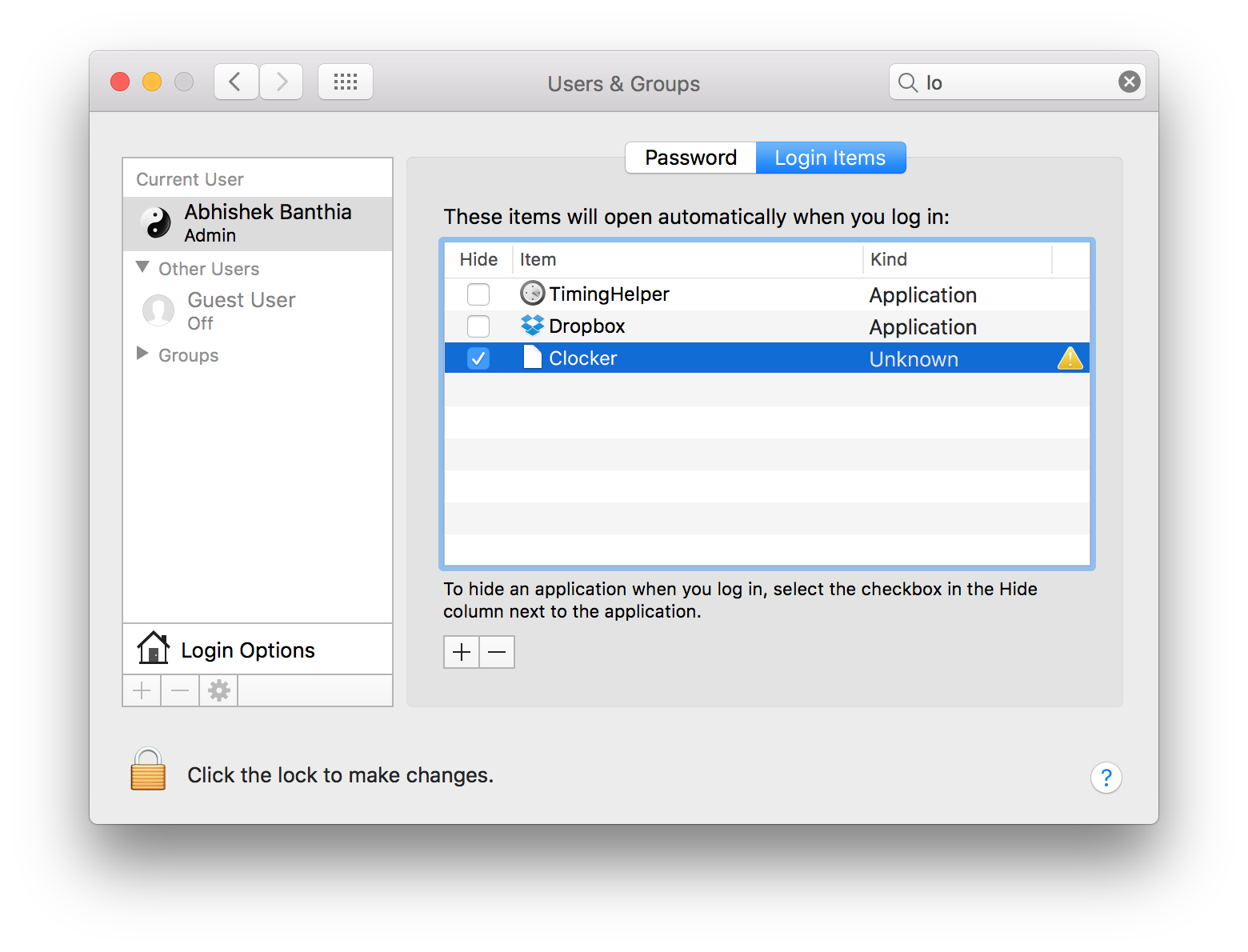Starting Clocker at Login
If you'd like Clocker to start every-time you boot your Mac, you need to make sure the app is correctly placed inside the /Applications folder.
After which, you should navigate to Clocker Preferences by clicking the menubar icon and tapping on the gear button in the lower-left corner of the Clocker Window. Preferences can also be accessed using the keyboard shortcut: Command + ,
Inside Preferences, make sure the Start Clocker At Login option is checked.
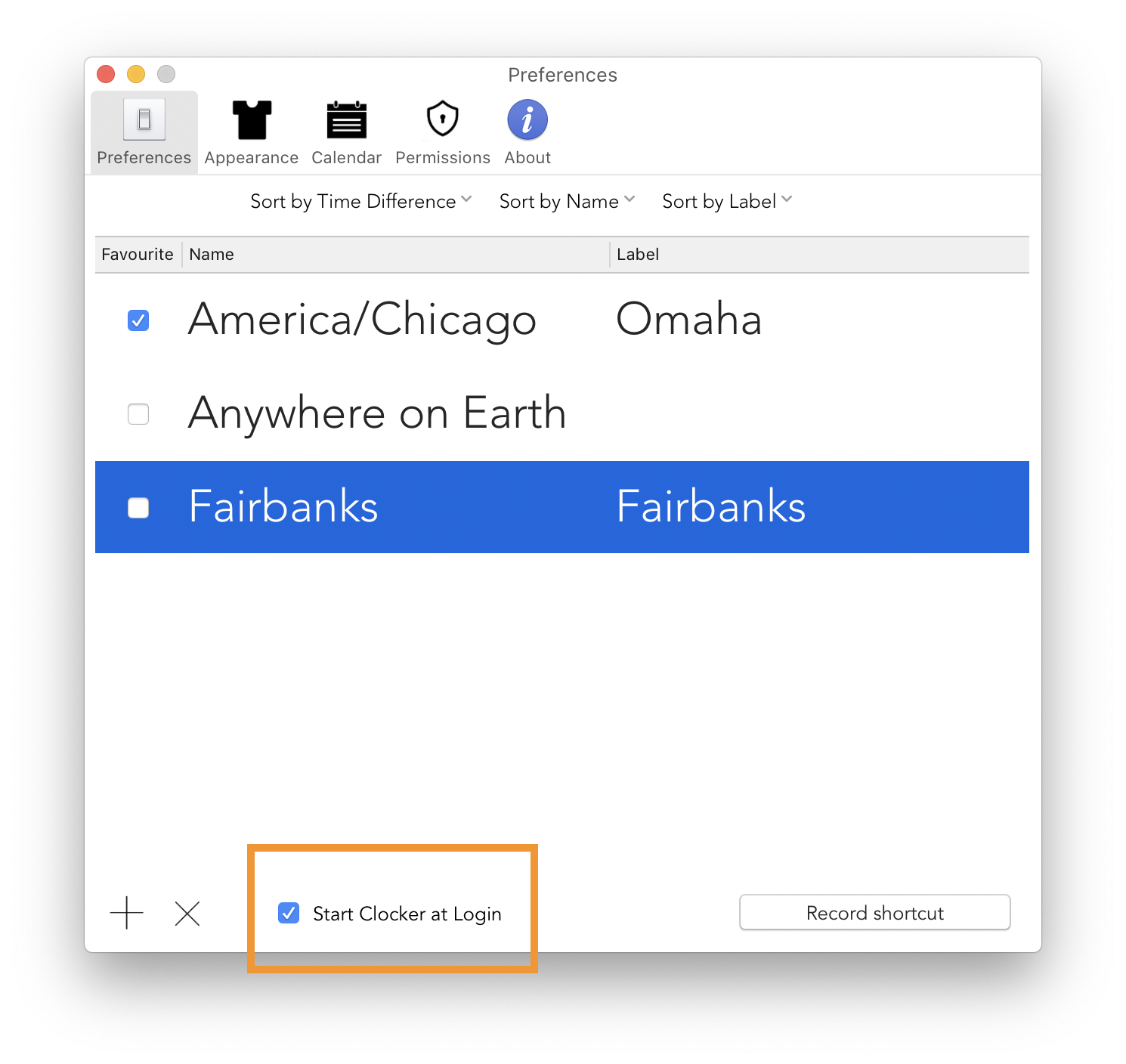
Alternatively, you can add Clocker to the Login Items inside System Preferences. Here's how you do that:
Open System Preferences —> Users and Groups —> Current User. Click on Login Items tab and add Clocker by clicking on + icon.